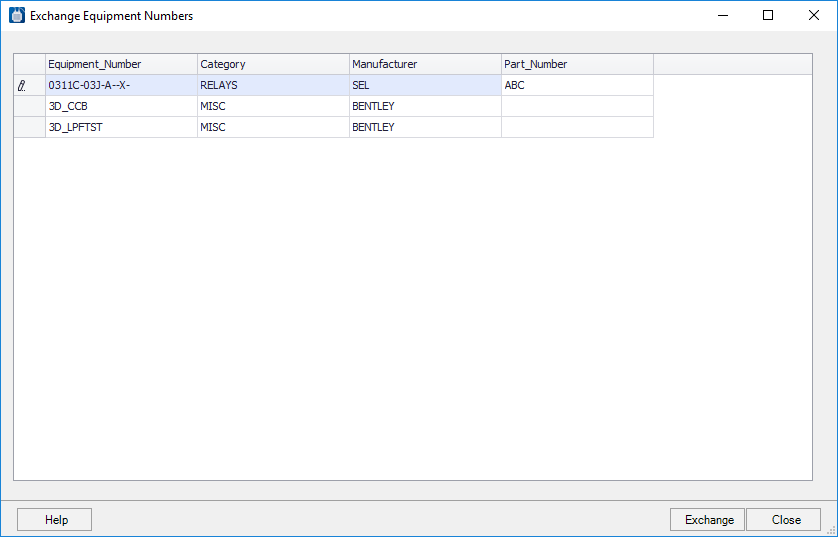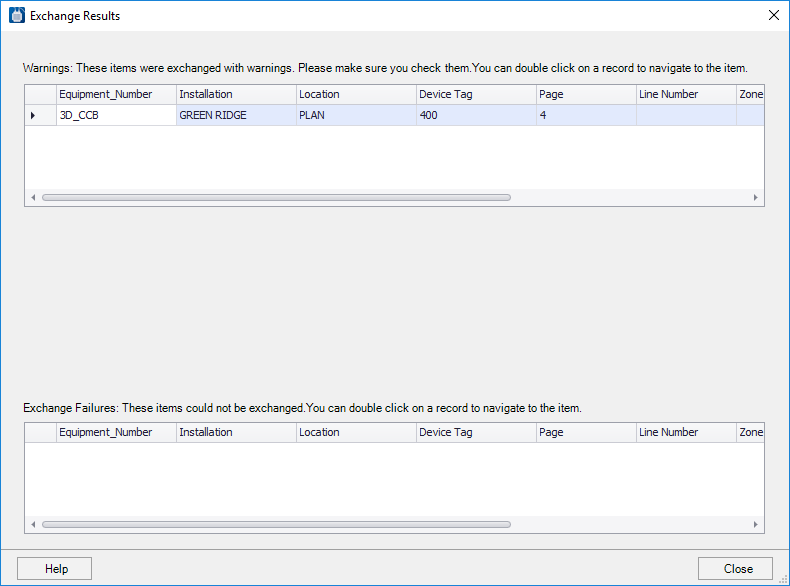Exchange Equipment Number
 When a project design has
advanced sufficiently so that real part numbers can be chosen, you can exchange
any equipment numbers that have been assigned for these real part numbers. The
Exchange Equipment Numbers dialog enables you to do this.
When a project design has
advanced sufficiently so that real part numbers can be chosen, you can exchange
any equipment numbers that have been assigned for these real part numbers. The
Exchange Equipment Numbers dialog enables you to do this.
Preliminary Steps
In the parts database records for real part numbers, the Equipment_Number field must contain the equipment number that the real part number will potentially replace.
In the Project Options, Part Number Settings dialog, set the vendor preferences for the parts that will replace the equipment numbers. To do this, use the Part Type field to select a part type (motors, relays, pushbuttons, etc.). You can then enter a preferred manufacturer and supplier for the selected part type in the Manufacturer and Supplier fields (use the same spelling as used in the parts database). Parts from the selected manufacturer and supplier will then be used when the Exchange Equipment Number function is run.You can specify multiple manufacturers and suppliers. Use the down arrow button to add a new line. When the exchange function is run, the software will start at the top of the list and go down until it finds a part. If you don't specify a supplier for a manufacturer, then any supplier will be used. Similarly, if specify a supplier but no manufacturer, then any manufacturer will be used.
Exchange Equipment Numbers
The Exchange Equipment Numbers dialog lists the equipment numbers in the current project and the part numbers that were found in the database to replace them. You can sort this list for any of the column headings by clicking on the desired heading. When you have reviewed the list and made any part number changes, select all the rows that you wish to include in the exchange.
| Setting | Description |
|---|---|
| Part Number | If the software found more than one suitable part number, you can see these additional part numbers by clicking in the Part_Number field and opening the drop-down list. If desired, you can select one of these other part numbers. |
| Exchange | Select the Exchange button to execute the equipment number exchange. The equipment numbers assigned in the project will be replaced with the selected part numbers. |
When the exchange is complete, the Exchange Results dialog will appear. The upper part of the dialog lists any warnings that the exchange may have generated. The lower part of the dialog lists any failures to exchange that occurred